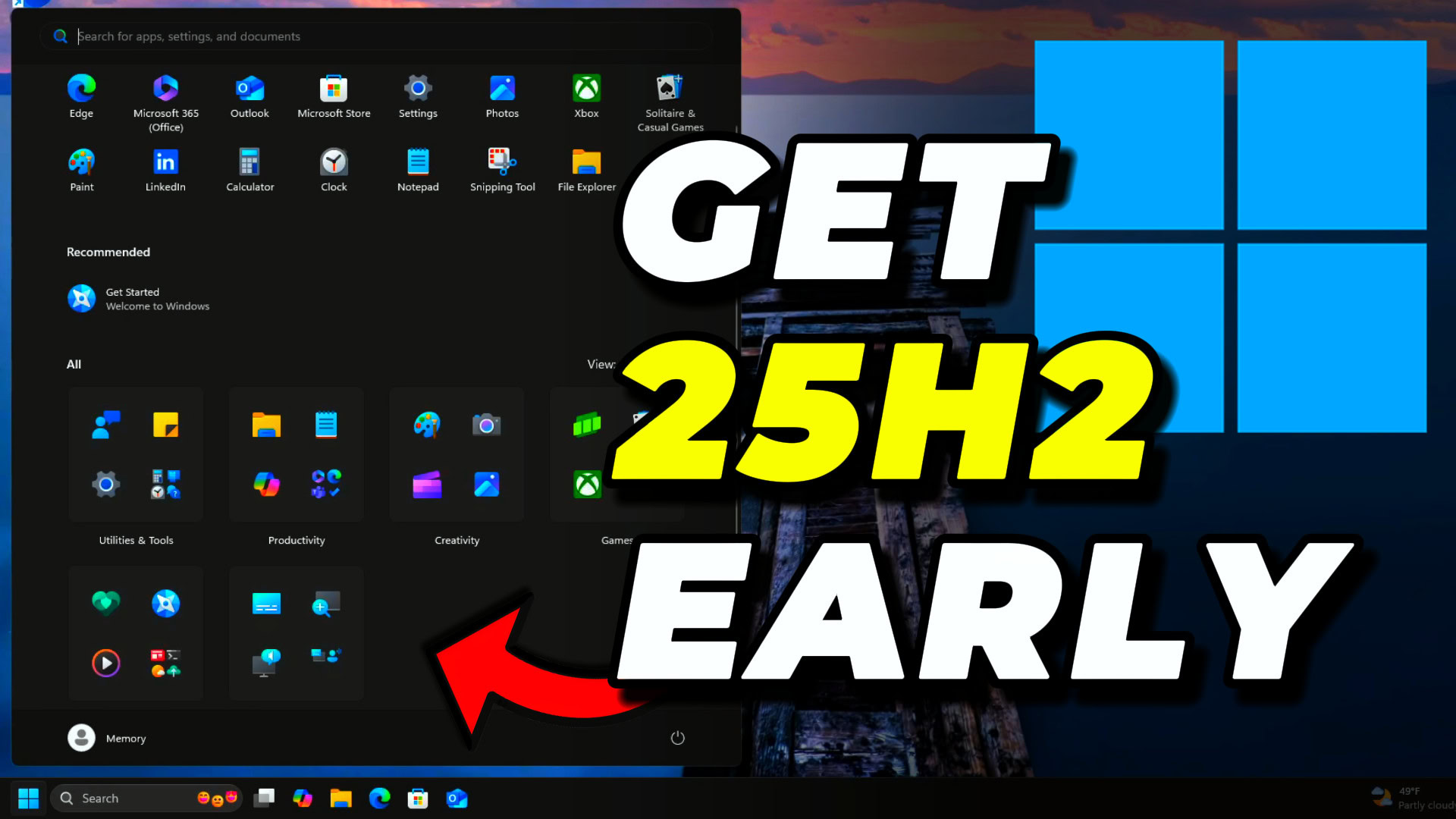Windows 11 25H2 is coming later this year with exciting new features including Start Menu layout updates, enhanced Phone Link functionality, and the ability to make your taskbar smaller. While most people will have to wait for the official release, I’ll show you exactly how to download and test Windows 11 25H2 right now using a completely legitimate method.
This isn’t about piracy or sketchy downloads. I’m talking about accessing the actual development files directly from Microsoft’s servers using a trusted tool called UUP dump. Whether you want to test new features early or ensure your software is compatible with the upcoming release, this guide will walk you through every step.
Key Takeaways
- Early Access Method: Use UUP dump to download Windows 11 25H2 insider preview files directly from Microsoft servers before the official release
- Testing Purposes Only: This development version should only be used on test computers or virtual machines, not your daily driver system
- Legitimate and Safe: UUP dump is a trusted community tool that’s been around for years and downloads official Microsoft files
Requirements
Before you start downloading Windows 11 25H2, make sure you have:
- A stable internet connection (download can take 30+ minutes)
- At least 8GB of free disk space for the ISO file
- A test computer or virtual machine software (VMware, VirtualBox, or Hyper-V)
- Basic knowledge of Windows installation processes
- Patience – this is development software, so expect potential bugs
Why Download Windows 11 25H2 Early?
You might be wondering why you’d want to mess with development software. There are actually several legitimate reasons to download Windows 11 25H2 before its official release.
First, if you’re a software developer or content creator like me, you need to test your applications and tools with the new Windows version. I specifically use this method to test my software like WinHons and UnattendedWinstall to ensure they work properly with upcoming Windows releases.
Second, you might want to explore new features early and provide feedback to Microsoft through the Windows Insider program. This helps improve the final release for everyone.
Finally, testing compatibility with your hardware and existing software can help you prepare for potential issues before the official rollout reaches your main computer.
Important: Never install development versions of Windows on computers you use every day. Always use test machines or virtual environments.
Understanding UUP Dump for Windows 11 Downloads
Before we dive into the download process, let me explain what UUP dump is and why it’s completely safe to use.
UUP dump is a community-created website that accesses Microsoft’s official Windows Update servers to download update files. These are the exact same files that Windows Insider participants receive, but made available through a more accessible interface.
The tool has been trusted by the Windows community for years and simply packages Microsoft’s own files into convenient ISO formats. You’re not downloading anything unofficial or modified – just getting early access to legitimate Microsoft software.
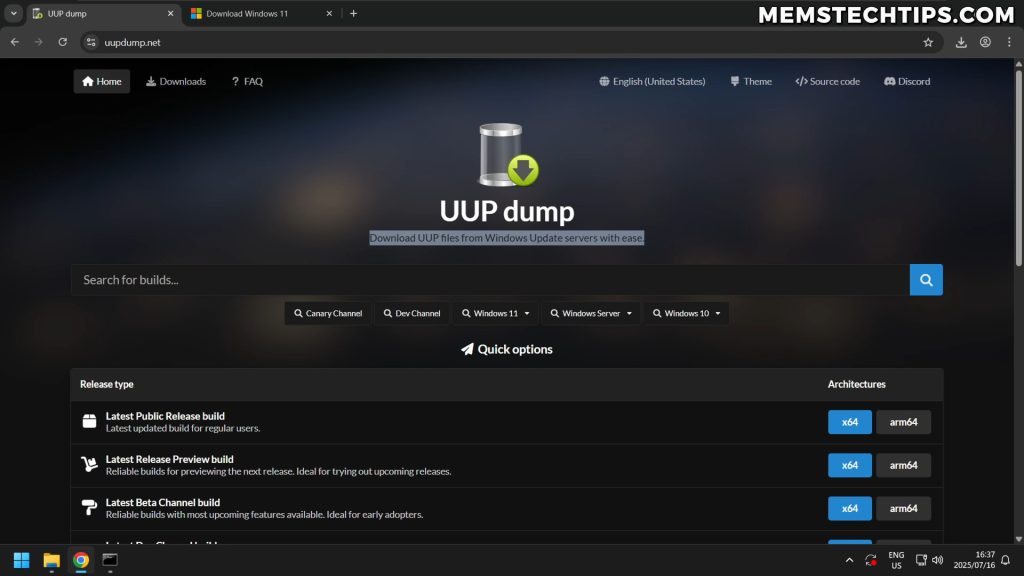
Step-by-Step Windows 11 25H2 Download Process
Navigate to UUP Dump Website
Start by visiting the UUP dump website. This is your gateway to accessing Windows 11 25H2 development files.
Once you’re on the main page, scroll down until you find the “Latest DevChannel” section. This contains the most recent development builds of Windows 11.
Select Your System Architecture
You’ll see options for different processor architectures. For most people, you’ll want to select X64, which works with standard Intel and AMD processors. If you have an ARM64 processor (like some Surface devices), choose that option instead.
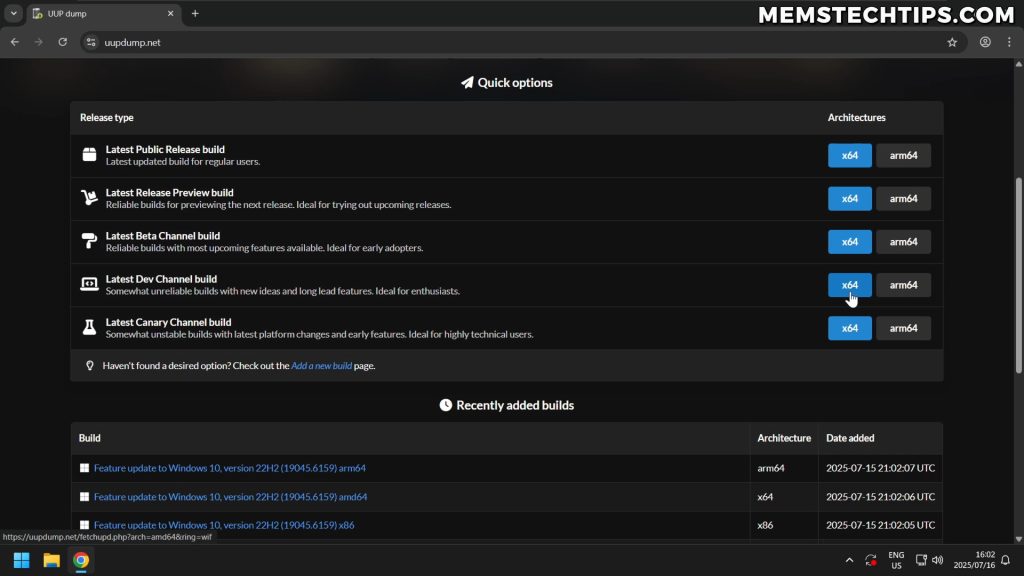
Choose Windows 11 Insider Preview
On the next page, you’ll see several options. Make sure to select “Windows 11 Insider Preview” – not the update stack package or any other option. This gives you the complete operating system files.
Configure Language and Edition Settings
Select your preferred language from the dropdown menu. English (United States) works for most users, but feel free to choose your local language if needed.
Next, choose which Windows editions to include in your download. By default, both Windows 11 Home and Pro will be selected, which is perfect for testing purposes. You can modify this selection based on which edition you plan to test.
Set Download and Conversion Options
Leave the default options selected on this page. The system will download the files and convert them to an ISO format, which is exactly what we need for installation. The option to include updates should also remain checked.
Scroll to the bottom and click “Create download package” to generate your UUP dump package.
Pro Tip: The download package is a compressed file containing scripts that will download the actual Windows files from Microsoft’s servers.
Extracting and Running the UUP Dump Package
Critical File Path Considerations
Before extracting your downloaded package, here’s an important tip that will save you headaches later: UUP dump doesn’t work properly if there are spaces in the file path.
To avoid this issue, extract the package directly to your C: drive. Right-click on the downloaded ZIP file, drag it to your Local Disk (C:), and select “Extract here.” You can rename the extracted folder to something simple like “UUPdump” for easy identification.
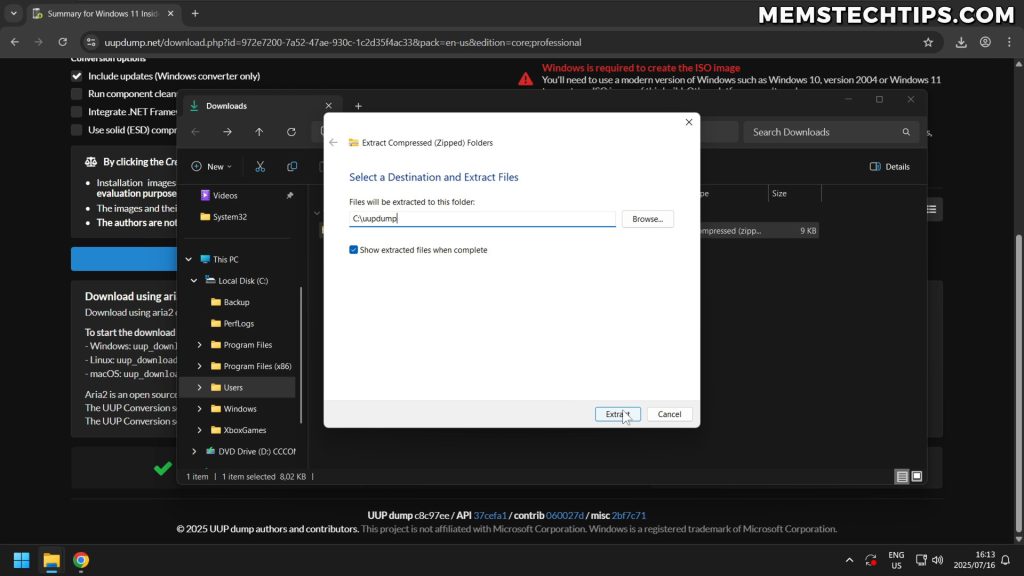
Running the Download Script
Navigate to your extracted UUP dump folder and look for the file named “uup_download_windows.cmd”. Double-click this file to start the download process.
Windows SmartScreen might show a warning since this is a script file. Click “More info” and then “Run anyway” to proceed. This is normal behavior for script files downloaded from the internet.
A command prompt window will appear asking if you want to run the script. Press “R” and then Enter to confirm and begin downloading the Windows 11 25H2 files.
Download Process and Timeline
The script will now download Windows 11 25H2 insider preview files directly from Microsoft’s servers and package them into a bootable ISO file. This process typically takes 30 minutes or more, depending on your internet speed.
You’ll see progress updates as the script downloads various components and creates your Windows 11 25H2 ISO file. Be patient – you’re downloading several gigabytes of data.
Note: The download speed depends entirely on your internet connection and Microsoft’s server response times. Don’t be surprised if it takes longer during peak hours.
Installing Windows 11 25H2 Safely
Virtual Machine Installation (Recommended)
I strongly recommend testing Windows 11 25H2 in a virtual machine rather than on physical hardware. This approach is safer and allows you to experiment without affecting your main system.
For virtual machines, I use VMware Workstation Pro, which became free recently. You can check out my complete VMware installation guide if you need help setting this up.
Other excellent options include VirtualBox (completely free) and Hyper-V (built into Windows Pro editions). Choose whichever you’re most comfortable with.
Creating a Windows 11 25H2 Virtual Machine
When creating your virtual machine:
- Select “Install operating system later” during initial setup
- Choose Windows 11 as the operating system version
- Allocate at least 4GB RAM (8GB recommended for better performance)
- Create a virtual hard drive with at least 64GB capacity
- Point the CD/DVD drive to your downloaded Windows 11 25H2 ISO file
Physical Hardware Installation
If you decide to install Windows 11 25H2 on actual hardware (only recommended for test machines), use Rufus to create your bootable USB drive. Rufus offers several advantages for Windows 11 installations.
You can follow my detailed Rufus bootable USB guide for complete instructions. Rufus can automatically bypass Windows 11 hardware requirements and simplify the Microsoft account setup process.
Testing Windows 11 25H2 Features and Bypasses
Verifying Installation Success
Once your Windows 11 25H2 installation completes, you can verify you’re running the correct version by opening the Run dialog (Windows key + R) and typing “winver”. This will show you the exact build number and confirm you’re running the 25H2 preview.
Microsoft Account Bypass Testing
One of the first things I test with new Windows versions is whether existing Microsoft account bypass methods still work. I’m happy to report that the Shift + F10 command prompt method continues to function in Windows 11 25H2.
This means you can still create local accounts during setup without being forced to use a Microsoft account. If you need more detailed instructions on this process, check out my comprehensive Microsoft account bypass guide.
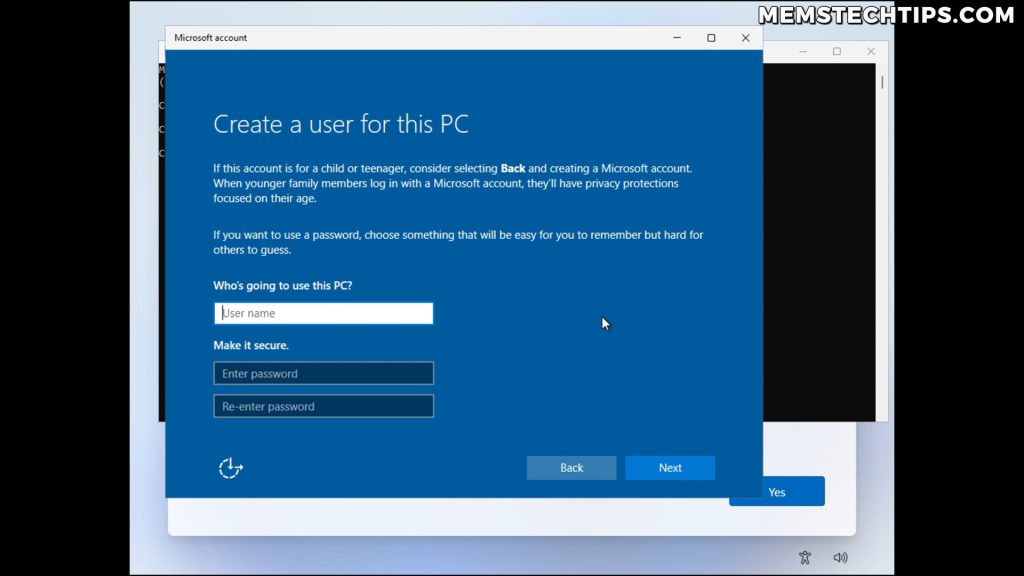
Exploring New Features
With Windows 11 25H2 successfully installed, you can begin exploring the new features and changes. Pay particular attention to:
- Start Menu layout modifications and customization options
- Enhanced Phone Link functionality for better mobile integration
- New taskbar sizing options for more screen real estate
- Performance improvements and system optimization changes
- Security enhancements and privacy control updates
Important Considerations and Warnings
Development Software Limitations
Remember that Windows 11 25H2 is still in development, which means you should expect some issues. Features might not work perfectly, and some functionality could change before the final release.
Never use development versions of Windows for:
- Work computers or mission-critical systems
- Computers containing important data without proper backups
- Production environments or business applications
- Systems where stability is more important than new features
Backup and Recovery Planning
Before installing any preview version of Windows, ensure you have complete backups of important data. Even in virtual machines, it’s good practice to create snapshots before major changes.
Consider creating a system restore point or full system backup if you’re testing on physical hardware, despite my recommendation to avoid this approach.
Remember: Preview software is inherently unstable. What works today might break tomorrow with automatic updates.
Conclusion
Downloading and testing Windows 11 25H2 early gives you a fantastic opportunity to explore new features and prepare for the official release. Using UUP dump provides a legitimate, safe method to access these development files directly from Microsoft’s servers.
Whether you’re a developer testing software compatibility, a content creator exploring new features, or simply curious about what’s coming next in Windows 11, this method lets you get hands-on experience months before general availability.
Just remember to keep your testing confined to virtual machines or dedicated test hardware. Save your daily driver computer for the stable, official release when it arrives later this year.
Frequently Asked Questions (FAQ)
Is downloading Windows 11 25H2 through UUP dump legal and safe?
Yes, UUP dump is completely legal and safe. It downloads official Microsoft files directly from Windows Update servers – the same files that Windows Insider participants receive. The tool has been trusted by the Windows community for years and doesn’t modify or pirate any Microsoft software.
Can I install Windows 11 25H2 on my main computer for daily use?
I strongly advise against installing preview versions of Windows on your main computer. Windows 11 25H2 is still in development, which means it may contain bugs, stability issues, or incomplete features that could disrupt your daily workflow. Use virtual machines or dedicated test hardware instead.
Will my software and hardware work properly with Windows 11 25H2?
Since Windows 11 25H2 is a development build, some software and hardware may not function correctly. Driver compatibility, application stability, and system performance can all be affected. This is exactly why testing in isolated environments is crucial before the official release.
How large is the Windows 11 25H2 download and how long does it take?
The complete download typically ranges from 4-6 GB depending on the editions and languages you select. Download time varies significantly based on your internet speed and Microsoft’s server load, but expect 30 minutes to over an hour for the entire process including file conversion to ISO format.
What should I do if the UUP dump download fails or encounters errors?
If you encounter errors, first ensure your internet connection is stable and try again. Make sure you’ve extracted the UUP dump package to a path without spaces (like C:\UUPdump). If problems persist, check the UUP dump website for updated packages, as Microsoft regularly releases new development builds that may resolve previous issues.