Windows 11 25H2 is shaping up to be a focused update built on the same code base as 24H2—an “enablement package” rather than a full OS overhaul. In this post, I’ll walk you through when to expect the release, the simplest ways to upgrade, and the most notable changes I’ve tested myself: the redesigned Start menu, smaller taskbar buttons, the new Phone Link section, and the current status of Windows Recall.
Key Takeaways
- Shared servicing branch: Upgrading from 24H2 to 25H2 is basically a quick enablement; most new bits are already on your system awaiting activation.
- Start menu and taskbar tweaks: The Start menu gets a new layout and you can now use smaller taskbar buttons—though the taskbar height stays the same.
- Recall status: On my Insider build, Recall is disabled with payload removed; I’ll revisit this once the public rollout lands.
Requirements
- A PC running Windows 11 (ideally 24H2 for the quickest path to 25H2)
- Windows Update enabled with enough disk space for enablement or full upgrade
- Optional: Admin rights if you plan to toggle features or try Insider builds

Why upgrade to Windows 11 25H2?
Because 25H2 shares the same underlying code as 24H2, I expect fewer bugs than the 23H2 → 24H2 jump. You’ll also get a refreshed support lifecycle: Home/Pro are supported for two years from release, while Enterprise/Education/IoT Enterprise get three years. If you’re still on an older version, moving to 25H2 keeps you current and supported.
Note: If you’re on 24H2, the 25H2 update should feel like a restart-to-enable experience. From older versions, it’s a full upgrade.
What’s new in Windows 11 25H2
Start menu redesign: new layout and views
I tested the redesigned Start menu with a search bar at the top, pinned apps, and a “Recommended” area. You can switch views between category, grid, and list. At the time I tested, I couldn’t create custom categories or drag items between them. Personally, I prefer a clean list view because it’s quick to scan—very similar to the simpler Windows 10 experience.
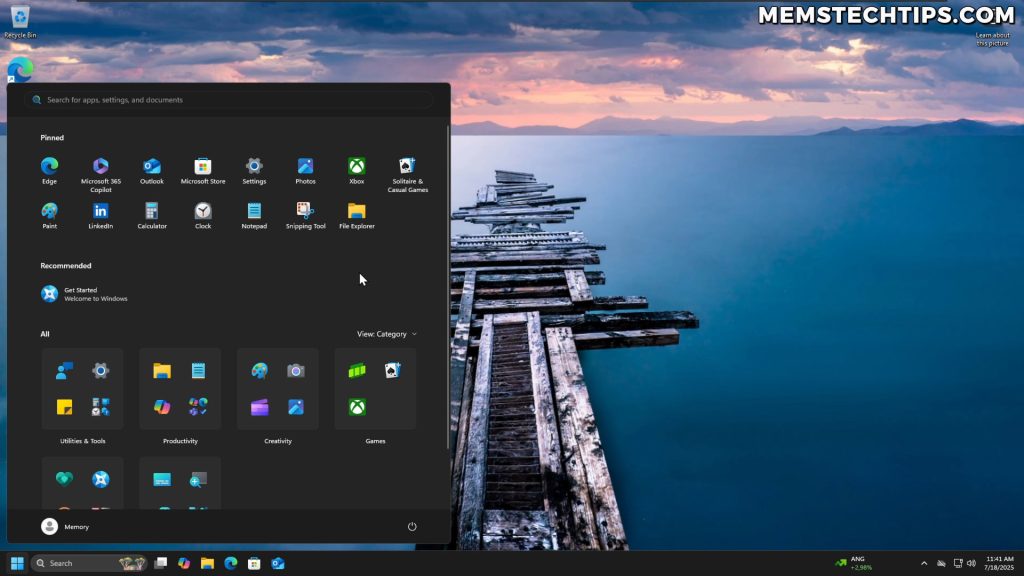
One change I really like is that you can remove the Recommended section completely by toggling Start settings. If you’re like me and prefer a distraction-free launcher, this makes a big difference.
For even more control, I often use StartAllBack to customize Windows 11. It lets me place the taskbar at the top, keep it transparent and compact, and keep my workflow efficient.
Smaller taskbar buttons (but not a smaller taskbar)
You can now set taskbar buttons to “Smaller” (always or when the taskbar is full). On my system, the icons shrink—but the taskbar height doesn’t. I’d still love a true compact taskbar option and the ability to move the taskbar natively, which is why StartAllBack stays in my toolkit.

Phone Link in Start menu
Microsoft is surfacing Phone Link right inside Start. I couldn’t get this working on my Insider build, but the idea is you’ll see your connected phone, battery level, messages, calls, and photos. Personally, I keep my phone face down while I work to avoid distractions, so I might not use this daily—but I get the appeal.
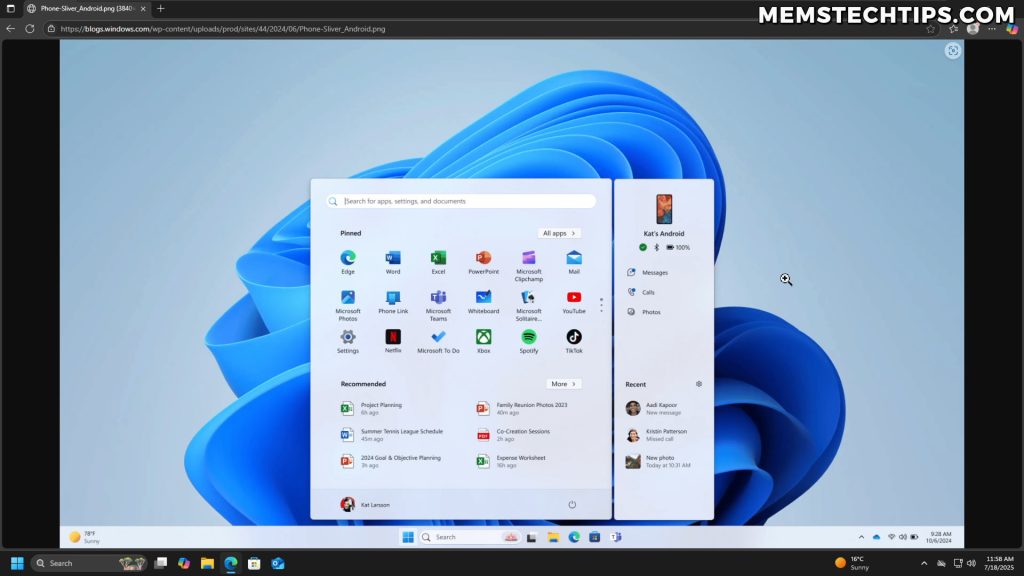
Windows Recall: current default state
On the Insider build I tested, Recall reported “disabled with payload removed” by default. I’ll keep an eye on this and update the post if the public rollout changes the default.
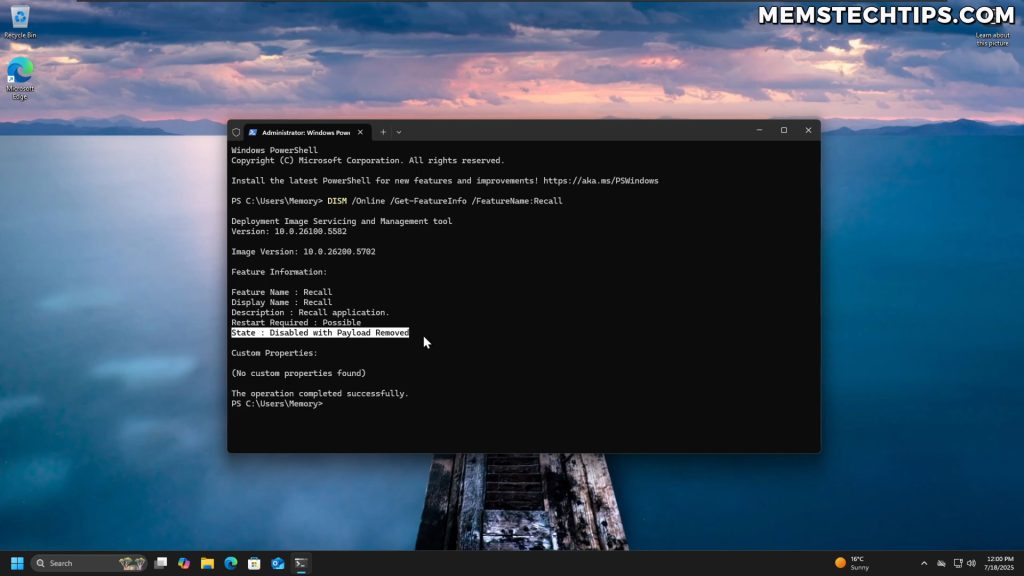
My recommended setup after upgrading
- Clean up preinstalled apps you don’t use. I shared my no-tools-needed method here: remove Windows bloatware without third-party software.
- For ongoing optimization and debloating on Windows 11, try my utility: Winhance – Windows 11 Enhancement Utility.
- Customize the Start menu and taskbar for productivity: StartAllBack setup guide.
Conclusion
Windows 11 25H2 isn’t a dramatic overhaul, and that’s a good thing. In my experience, sticking with the 24H2 code base means fewer surprises and a smoother upgrade. The Start menu cleanups and smaller taskbar buttons are steps in the right direction, Phone Link will be handy for some, and Recall’s default state remains conservative on Insider builds. If you’re already on 24H2, upgrading to 25H2 should be quick—just a restart to enable.
Frequently Asked Questions (FAQ)
When is Windows 11 25H2 releasing?
Microsoft hasn’t announced a specific date yet, but it’s expected around October based on current Insider timelines.
Is upgrading from 24H2 to 25H2 a full install?
No. It’s an enablement package—most components are already present in 24H2 and get activated with a restart.
What happens if I’m on 23H2 (or older)?
You’ll go through a full upgrade to reach 25H2, not just a quick restart.
Can I truly remove the Start menu’s Recommended section?
Yes. In 25H2 you can toggle settings to remove it entirely, which keeps the Start menu clean.
Are smaller taskbar buttons worth using?
If you keep many apps open or use a smaller display, the smaller icons can help. I still prefer a genuinely compact taskbar, which I achieve with StartAllBack.







