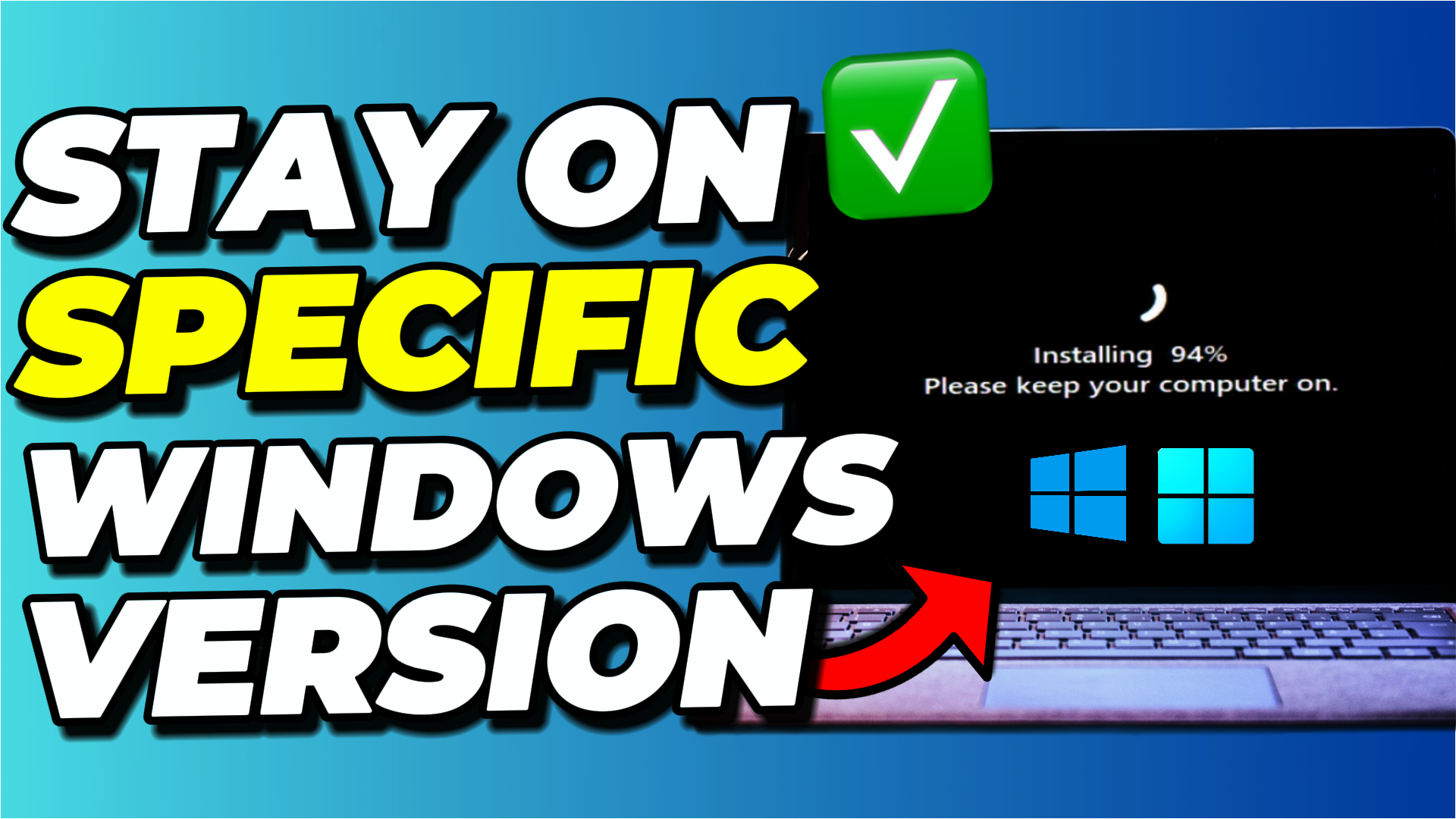What if I told you that most Windows users are unknowingly letting Microsoft control when their PC gets upgraded to a new major version? Most people think they’re stuck with automatic updates, especially when new major versions of Windows are released. But there’s actually a simple registry trick that puts you in complete control.
In the next few minutes, I’ll show you exactly how you can lock your PC to a specific Windows 10 or 11 version. Whether you want to stay on Windows 10 22H2 with those free extended security updates, or you’re on Windows 11 and want to avoid the bugs that always come with new major releases, this method will give you the control Microsoft doesn’t make obvious.
Key Takeaways
- Complete version control: Lock your Windows PC to any specific version using three simple registry entries
- Security updates continue: You’ll still receive all regular security updates and cumulative updates – this only blocks major version upgrades
- Manual override available: You can still manually upgrade using installation media whenever you choose to
Requirements
To lock your Windows version and stop automatic updates, you’ll need:
- Administrative access to your Windows PC
- Basic knowledge of using Registry Editor (I’ll guide you through each step)
- 5-10 minutes to complete the process
- Knowledge of your current Windows version (Windows 10 or 11 and the specific build like 22H2 or 24H2)
Why Lock Your Windows Version?
There are several compelling reasons why you might want to lock your Windows version and prevent automatic major updates:
Stability concerns: New major Windows releases often come with bugs and compatibility issues. Windows 11 24H2 was a perfect example of this, where many users decided to stay on 23H2 because it provided a much more stable experience, especially for gamers.
Extended security updates: If you have a computer that supports Windows 11 but want to stick with Windows 10 22H2, you can take advantage of the extended security updates that Microsoft made available for free for another year.
Professional environments: In business or professional settings, you might need to maintain consistent system configurations across multiple machines to ensure software compatibility and reduce support issues.
Hardware compatibility: Older hardware might work perfectly with your current Windows version but could face driver issues or performance problems with newer releases.
How to Lock Windows Version Using Registry Editor
The solution involves creating just three registry entries, and I’ll take you through each one step by step. This method works identically on both Windows 10 and Windows 11.
Step 1: Open Registry Editor
First, you need to open the Registry Editor. You can do this by searching for “regedit” in the Start menu and opening it. Make sure you’re running as an administrator.

Step 2: Navigate to Windows Update Policy Key
Once you’re inside the Registry Editor, navigate to the following path:
HKEY_LOCAL_MACHINE\SOFTWARE\Policies\Microsoft\Windows\WindowsUpdate
If you don’t see the “WindowsUpdate” key under the Windows folder, don’t worry – we’ll create it in the next step.
Step 3: Create the Windows Update Key (If Needed)
If the “WindowsUpdate” key doesn’t exist, you’ll need to create it:
- Right-click on the “Windows” folder
- Select “New” > “Key”
- Name the new key “WindowsUpdate”
- Press Enter to confirm

Creating the Three Essential Registry Entries
Now comes the important part. We need to create three specific registry entries inside the WindowsUpdate key to make this registry tweak work properly. Each entry serves a specific purpose, so pay close attention to the names and values.
Entry 1: Target Release Version (DWORD)
The first entry tells Windows that there’s a specific version we want to stay on:
- Right-click in the WindowsUpdate key
- Select “New” > “DWORD (32-bit) Value”
- Name it: TargetReleaseVersion
- Double-click to open it
- Set the value data to: 1
- Click OK
Important: This registry entry tells Windows that we have a specific version target and don’t want automatic upgrades beyond that version.

Entry 2: Product Version (String Value)
The second entry specifies which Windows product version we’re targeting:
- Right-click in the WindowsUpdate key
- Select “New” > “String Value”
- Name it: ProductVersion
- Double-click to open it
- Set the value data to either:
- Windows 10 (if you want to stay on Windows 10)
- Windows 11 (if you want to stay on Windows 11)
- Click OK

Entry 3: Target Release Version Info (String Value)
The third entry specifies the exact major build number you don’t want to surpass:
- Right-click in the WindowsUpdate key
- Select “New” > “String Value”
- Name it: TargetReleaseVersionInfo
- Double-click to open it
- Set the value data to your desired version:
- 22H2 (for Windows 10 22H2)
- 23H2 (for Windows 11 23H2)
- 24H2 (for Windows 11 24H2)
- Click OK

Understanding What These Registry Entries Accomplish
Let me explain exactly what we’ve accomplished with these three registry entries for stopping automatic Windows updates:
When you set TargetReleaseVersion to 1, you’re telling Windows that you have a specific version target that you don’t want to surpass on this computer. The ProductVersion specifies whether it’s Windows 10 or Windows 11, and the TargetReleaseVersionInfo sets the exact major version number.
For example, if you set these values to Windows 11 and 24H2, once Windows 11 25H2 rolls out, Windows Update will not automatically upgrade your computer to that newer version.
Important Note: This registry tweak only blocks automatic upgrades through Windows Update. You can still manually upgrade to newer versions using installation media if you want to. This just prevents Windows from doing it automatically without your permission.
What Updates Will You Still Receive?
It’s crucial to understand that this registry modification doesn’t affect your regular security updates. You’ll still receive:
- All security updates for your chosen Windows version
- Cumulative updates and patches
- Driver updates through Windows Update
- Microsoft Defender definition updates
This registry tweak only blocks major version upgrades – the kind that change your Windows version from 23H2 to 24H2 or from Windows 10 to Windows 11.
Verifying Your Registry Configuration
After creating all three registry entries, your WindowsUpdate key should contain:
- TargetReleaseVersion (DWORD): Set to 1
- ProductVersion (String): Set to “Windows 10” or “Windows 11”
- TargetReleaseVersionInfo (String): Set to your desired version (22H2, 23H2, 24H2, etc.)
Double-check that all names are spelled correctly and that the values match your desired Windows version configuration.

How to Undo This Registry Tweak
If you ever want to return to Windows’ default automatic update behavior, simply:
- Open Registry Editor
- Navigate to the WindowsUpdate key
- Delete the three registry entries we created
- Restart your computer
Your system will then return to Microsoft’s default update behavior, automatically installing major version upgrades when they become available.
Troubleshooting Common Issues
Registry Key Doesn’t Exist
If the WindowsUpdate key doesn’t exist in your registry, this is normal. Simply create it as shown in Step 3 above.
Access Denied Errors
If you get access denied errors, make sure you’re running Registry Editor as an administrator. Right-click on the Registry Editor shortcut and select “Run as administrator.”
Updates Still Installing
Remember that this only blocks major version upgrades. Regular security updates and cumulative updates will still install. If you’re still getting major version upgrades, double-check that all three registry entries are created correctly with the exact names and values specified.
Best Practices for Windows Version Management
When using this registry tweak to lock your Windows version, consider these best practices:
Stay informed: Keep track of when new Windows versions are released and what features or security improvements they offer. This helps you make informed decisions about when to upgrade.
Test before committing: If you’re managing multiple computers, test new Windows versions on a non-critical machine first before deciding whether to unlock version restrictions on your main systems.
Monitor security updates: While you’ll continue receiving security updates for your locked version, be aware that Microsoft eventually stops supporting older versions entirely.
Have a plan: Know when you’ll eventually need to upgrade and plan accordingly. This registry tweak gives you control over timing, not permanent avoidance of updates.
a Note from Memory…
Now you have complete control over when your Windows system gets major version upgrades. Whether you’re trying to stay on Windows 10 22H2 to take advantage of those free extended security updates, or you’re on Windows 11 but don’t want to automatically be upgraded when a new major version is released, this registry method gives you the complete control that Microsoft doesn’t make obvious.
The three registry entries we created – TargetReleaseVersion, ProductVersion, and TargetReleaseVersionInfo – work together to tell Windows exactly which version you want to stay on while still allowing you to receive important security updates. You can still manually upgrade whenever you choose, but Windows won’t force major version changes on you anymore.
Remember, if you ever want to undo this configuration, simply delete the three registry entries and you’ll be back to Windows’ default behavior. This gives you the flexibility to maintain control when you need it and return to automatic updates when you’re ready.
Frequently Asked Questions (FAQ)
Will this registry tweak affect my security updates?
No, this registry modification only blocks major version upgrades like going from Windows 11 23H2 to 24H2. You’ll continue to receive all security updates, cumulative updates, and patches for your current Windows version. Your system will remain secure and up-to-date with the latest security fixes.
Can I still manually upgrade to newer Windows versions?
Absolutely! This registry tweak only prevents automatic upgrades through Windows Update. You can still manually upgrade to newer versions using installation media, Windows Update Assistant, or other manual upgrade methods whenever you choose to. The registry entries simply give you control over the timing.
What happens if I set the wrong version in the registry?
If you set an incorrect version in the TargetReleaseVersionInfo field, Windows Update might not work as expected. Simply go back to Registry Editor and correct the value to match your current Windows version. For example, if you’re on Windows 11 24H2, make sure the value is set to “24H2” exactly.
Does this work on both Windows 10 and Windows 11?
Yes, this registry method works identically on both Windows 10 and Windows 11. The only difference is the values you enter for ProductVersion (Windows 10 or Windows 11) and TargetReleaseVersionInfo (22H2, 23H2, 24H2, etc.) depending on which version you want to lock to.
How do I know what version of Windows I’m currently running?
You can check your current Windows version by going to Settings > System > About. Look for the “Version” field which will show something like “22H2” or “24H2”. You can also press Windows key + R, type “winver” and press Enter to see your version information in a popup window.